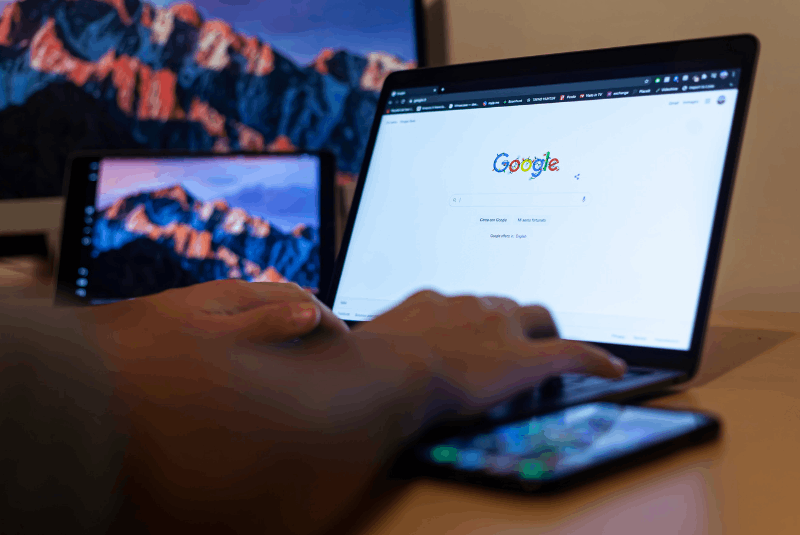SEO professionals used to visit Google’s keyword tool first for researching keywords for SEO because it was reliable, free, and Google’s tool. However, in late August 2013, Google replaced it with Google’s Keyword Planner tool, which combined the features of Keyword Tool and Traffic Estimator.
This change by Google shook the SEO community as there was no way to find closely related terms, no local or global monthly searches, no phrase or broad search, thus the exact match data was available, nor any way to let you target specific mobile devices.
Google furnished historical data solely based on exact match and defaulted to targeting all devices. As indicated on their official page, they are working on bid adjustments for mobile devices. However, when Google removed some of these features, they definitely added improvements such as location filtering. This enhancement allows users to view search volume on a local basis. Another addition is the “multiple keyword list” feature which enables users to search for combinations of words and divide keywords into ad groups.
How to access it
To use the Keywords planner tool you need to have a Google account. Login to your
Login to your Google account and access Google Adwords. If Google keyword planner doesn’t open up, you can find it under “Tools” -> “Keyword Planner”.
How to use it
On the Keyword Planner tool you are presented with 4 choices:
1. Search for new keywords and ad group ideas
Choose this option if you just want to perform regular keyword research for SEO or ad group based on a particular keyword, landing page or a category.
2. Get search volume for a list of keywords or group them into ad groups
Upload your keyword file or enter a list of keywords and get the average monthly search, competition, keyword cost just for those keywords. Related keywords won’t show up in the results.
3. Get traffic estimates for the list of keywords
Upload your keyword file or enter a list of keywords and get the daily traffic estimates for those keywords.
4. Multiply keywords to get new keyword ideas
You can enter two lists of keywords here and google will come up with all possible combinations of keywords from that list.
Since we are focusing on using Keyword Planner tool for SEO, we will need to choose the first option. The other options are more related when we are focusing on paid advertisements. So we choose “Search for new keywords and ad group ideas” and you will have these options to refine your search:
-
Your product or service – enter your product or service which will be the keyword and you get the results based on that entered term/terms
-
Your landing page – enter a website or a webpage and you get the results based on the keywords that are related to that page.
-
Your product category – choose or type in your product category and you get results based on all the keywords related to that category. It also gives you some options to refine the results
-
Targeting based on
-
Location – you can choose a particular country or can further narrow it down to a state or a city and your search results will be based on that.
-
Language – choose a language if you want search results based on any specific language
-
Search partners – choose if you want to get results based on just “google” as search engine or want to include results from other search engines too.
-
Any keywords enter here will not be displayed in your results as negative keywords are intended to exclude specific terms from appearing in the outcome.
-
-
Option to customize the search based on
-
search volume, suggested bid, competition
-
related keyword terms, adult result terms, keywords already added t the account
-
Include/exclude keywords with specific terms.
-
After entering your data, click “Get Ideas”. The tool will then display the results in two tabs: “Ad group ideas” and “keyword ideas”. By default, the tool will select “Ad group ideas”, as Keyword Planner prioritizes pay-per-click campaigns. SO you will need to go to “Keyword ideas” as we are focusing on using the tool for SEO.
Understanding your results
Based on the filters that you applied, the results of your keyword are displayed. As you can see the “Global monthly search” and “Local month search” is replaced by “Avg. Monthly Search”. In the same column right before the average monthly search value is displayed there is a graph icon. Move you mouse over it and it shows a historical data for the search volume of that keyword over the period of twelve months. This gives you an idea of the trends based on months or season.
Use “Targeting” and “Customize your search” panels on the right to refine results if unsatisfied with the display.
It is important to know that by default the results shown are based on “broad match”. To achieve “exact match” results, click the pencil icon in “Your plan,” switch “Add keywords as” from “Broad match” to “Exact match.”
After changing, it’ll prompt to apply the same to your saved PPC campaign keywords. Subsequent searches follow the updated keyword match. Once you change your keywords match, the next search you perform will be in that keyword match.
Saving your results
You can download all results by clicking on the “Download” button on the top of the grid. Once clicked, it will ask you for the format to download it into; choose “Excel CSV” format. This process is convenient when searching for one set of keywords. However, for separate entries, you can either download and merge them or utilize the “Add All” button. Also, add specific keywords with “>>” icon.
Once you have your desired keywords on the plan, you can download it from the right side. Subsequently, after obtaining all your keywords, you can also delete the plan.
Conclusion
Google Keyword Planner replaced the old tool, thereby offering refined results and effectively aiding SEO professionals. As a result, do you use Google Keyword Planner for SEO, or do you prefer other tools?